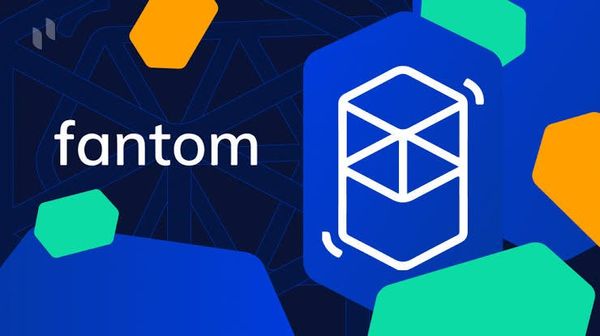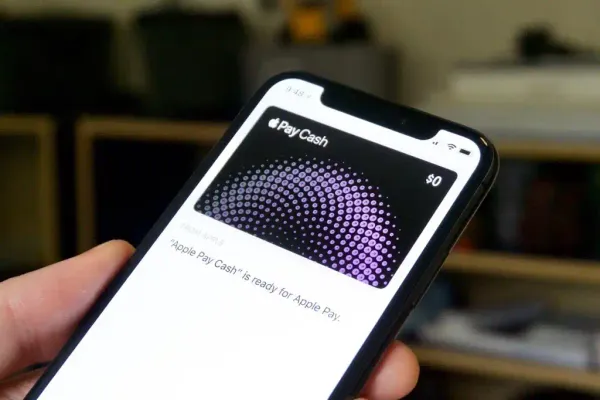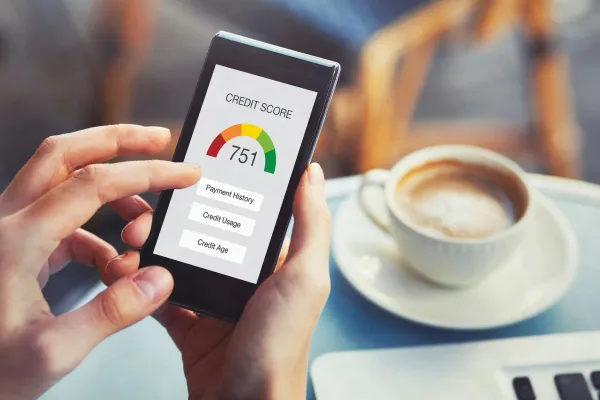Venmo, a popular peer-to-peer mobile payment app, makes sending and receiving money a breeze. However, before you can start using Venmo to its full potential, you'll need to add funds to your account. In this instructional blog, we'll walk you through the process of adding money to your Venmo account step-by-step, so you can effortlessly transfer funds to friends, family, or even pay for goods and services.
Fund Your Venmo Account for Seamless Money Transfers
Step 1: Create a Venmo Account
If you haven't already, you'll need to create a Venmo account to get started. Download the Venmo app from the App Store or Google Play Store, open it, and follow the prompts to sign up. You can choose to sign up with your Facebook account or email address.
Step 2: Link Your Bank Account or Card
To add money to your Venmo account, you'll first need to link a funding source, such as a bank account, credit card, or debit card. Follow these steps to link your bank account or card:
- Open the Venmo app and log in to your account.
- Tap the three horizontal lines in the upper-left corner to open the menu.
- Select "Settings" and then "Payment Methods."
- Tap "Add a bank or card…" and choose between adding a bank account or a card.
- Enter the required information, such as your bank account number, routing number, or card details, and tap "Add."
Keep in mind that adding a credit card may result in fees for certain transactions, while using a debit card or bank account typically doesn't incur fees.
Step 3: Verify Your Bank Account (If Applicable)
If you've linked a bank account, you might need to verify it before you can add money to your Venmo account. Venmo will make two small deposits (less than $1 each) into your bank account, which you'll need to confirm. This process usually takes 1-3 business days. Once the deposits appear in your bank account, follow these steps to verify:
- Open the Venmo app and log in to your account.
- Tap the three horizontal lines in the upper-left corner to open the menu.
- Select "Settings" and then "Payment Methods."
- Locate your bank account and tap "Verify" next to it.
- Enter the amounts of the two small deposits and tap "Submit."
Step 4: Add Money to Your Venmo Account
Now that you've linked and verified your bank account or card, you can add money to your Venmo account. Here's how:
- Open the Venmo app and log in to your account.
- Tap the three horizontal lines in the upper-left corner to open the menu.
- Select "Manage Balance."
- Tap "Add Money."
- Enter the amount you'd like to add to your Venmo account and tap "Done."
- Review the transfer details and tap "Add Money" to confirm the transaction.
Transfers from your bank account to your Venmo account usually take 1-3 business days, while transfers from a debit card are typically instant. You can also transfer money from Venmo to Cash App if you plan to use a second payment app.
Conclusion
In conclusion, adding money to your Venmo account is a straightforward process that allows you to unlock the full potential of this convenient payment platform. Once you've added funds to your account, you'll be able to use Venmo for quick and easy peer-to-peer payments, as well as to pay for goods and services with participating merchants. With this step-by-step guide, you'll be well on your way to making the most of the Venmo app and enjoying seamless money transfers. Happy sending and receiving!